Using Zeek to find persistent threats by using a canary file (part 2)
Posted 07 Oct 2020
Introduction
This is a continuation to my previous blog. Previously we set up some monitoring for DNS anomalies, like sustained DNS connections. This guide assumes that you read the previous one, so if you want to try this, please read the previous blog first.
Step 1: honeypot, using network monitoring only?
Do you have some server that contains confidential information? Perhaps a NAS file server or intranet web server?
There is an effective and nearly zero-false-positive way to detect breach of your server. Often, a honeypot software is deployed somewhere, and we would listen to any connections to the honeypot.
There is another way as well. Let’s say you have a public directory on your file server or webserver. Somewhere, where nobody really looks into. But it should still be publicly available. Then you create a “canary” file in that directory, that looks like it contains really sensitive information, like “credit_cards.db”. You write random bytes to the file. That should get the attention of an attacker. Naming suggests it’s a database containing credit cards, but the bytes are not understandable by any normal CLI tool.
If the file is downloaded without encryption (e.g. over HTTP connection), you can detect whenever it’s downloaded. Over Windows network share, email, HTTP, doesn’t matter. Zeek will create a file event from it (and log it if logging files is enabled).
Then, we have a special blacklist module that utilizes Zeek’s Intel Framework.
You save a file hash of your canary to zeek blacklist, and the blacklist engine will create an alert whenever that file is seen in the network traffic. Neat, isn’t it?
Step 2: Prepare the canary file
This step requires the use of a Linux or other Unix shell, with access to the /dev/urandom device and sha256 command.
-
Create an interesting looking file, say credit_cards.db:
dd if=/dev/urandom of=/tmp/credit_cards.db bs=1 count=1851 - Copy the file somewhere in your server. You could copy it to multiple places. If it leaks from anywhere, you will get an alert.
-
Calculate a SHA256 sum for the file:
sha1sum /tmp/credit_cards.db(or sha1 on some systems)
- Store the checksum of your file somewhere. In our case, the checksum is c2c46a1f1c21d4aa77593e1f641576a068cc2afe.
Step 3: Add file hash to blacklist
Now you have the file hash ready and canary file is deployed.
Next, we add the file hash to Zeek Intel Framework. That process is a bit different depending on if you’re on SensorFleet environment or generic environment.
Generic environment
- Locate Zeek’s index-default.zeek script
-
Edit that script
vim /opt/zeek/share/zeek/base/init-default.zeek -
Add the following code:
@load base/frameworks/intel @load policy/frameworks/intel/seen @load policy/frameworks/intel/do_notice @load policy/frameworks/files/hash-all-files redef Intel::read_files += { "/opt/zeek_file_blacklist.txt" }; - Create a file /opt/zeek_file_blacklist.txt, containing the sha1 hash from
previous step, in following format:
#fields indicator indicator_type meta.source c2c46a1f1c21d4aa77593e1f641576a068cc2afe Intel::FILE_HASH canaryNote: the columns must be tab separated.
- Restart Zeek:
service zeek restart
SensorFleet environment
- Open Rule Manager UI
-
Navigate to Zeek tab, blacklists and click Add blacklist:
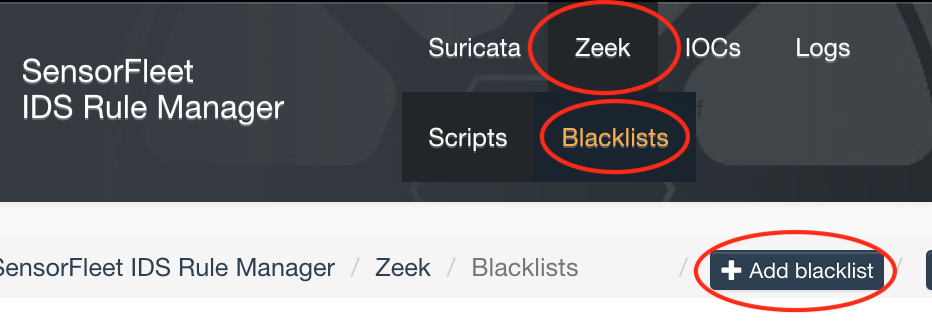
-
Set blacklist name, add the file hash, and set blacklist type, validate and Save.
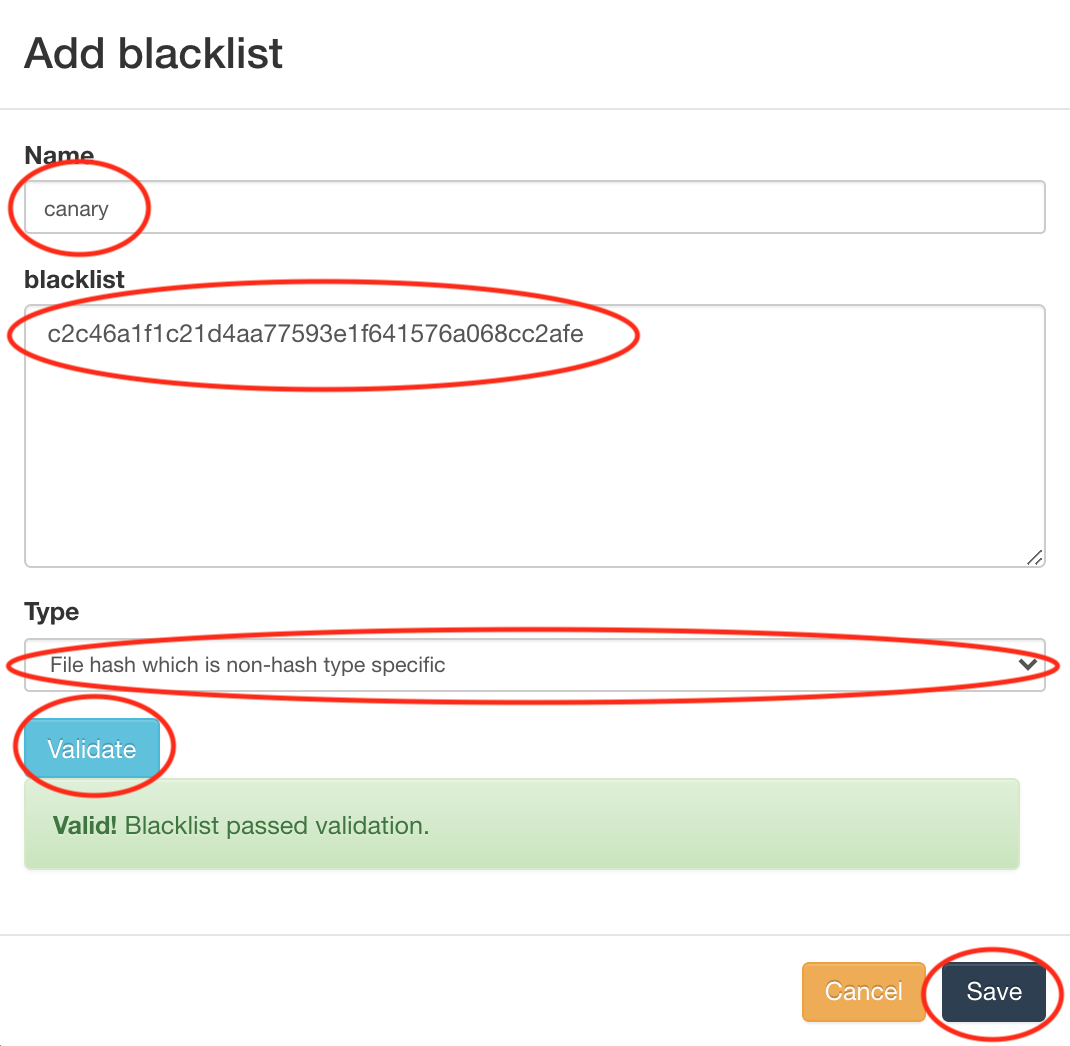
-
Commit blacklist changes:
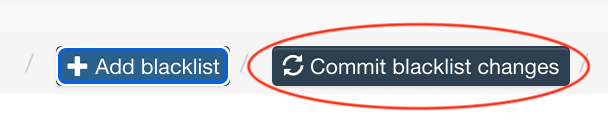
-
Add a zeek script to load policy to calculate all file checksums:
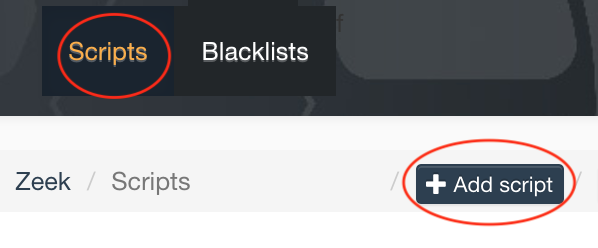
-
Set code:
@load policy/frameworks/files/hash-all-files -
Set script name, validate and Save.
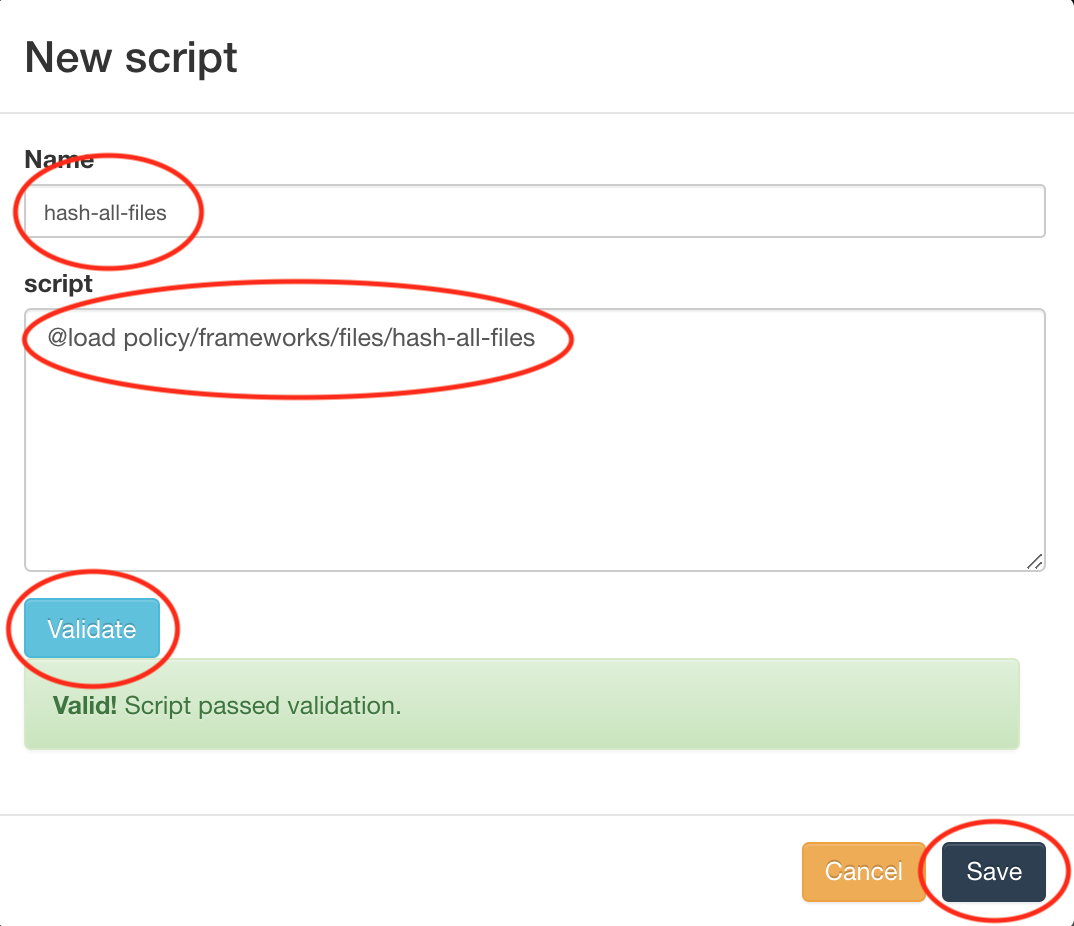
-
Commit script changes
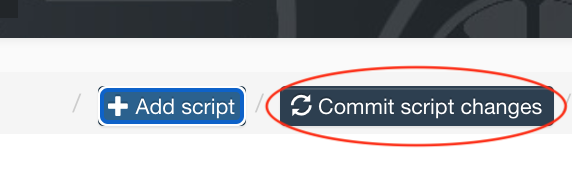
Step 4: Test downloading the canary
-
Download the canary file to see if an Intel event occurs. In our case, the canary is downloaded using HTTP:
curl http://my_server/path/to/canary/credit_cards.db -o /dev/null(you could download it by using a browser running on a Windows machine as well)
-
See if event occurs. In our case, there is such event:
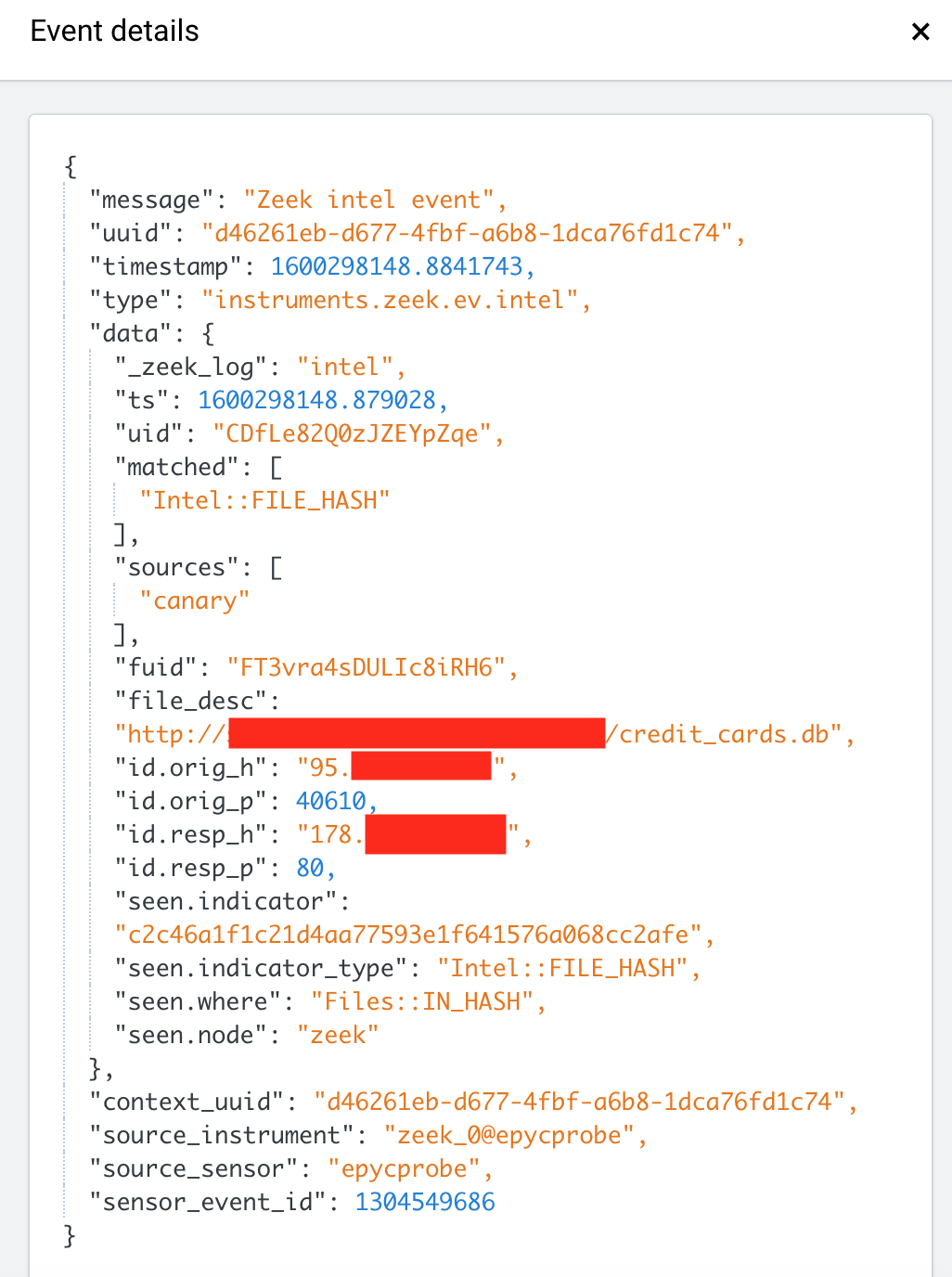
Final words
You will now get a notification whenever someone downloads your canary file. If you ever get such an event, the chances are that your network is compromised or someone with legitimate access accidentally found the file and didn’t know of it being a canary trap.
The cool thing about this is, you’re not required to modify your infrastructure. Just plant a file, and monitor your network traffic. That’s what IDS systems like Zeek do.
